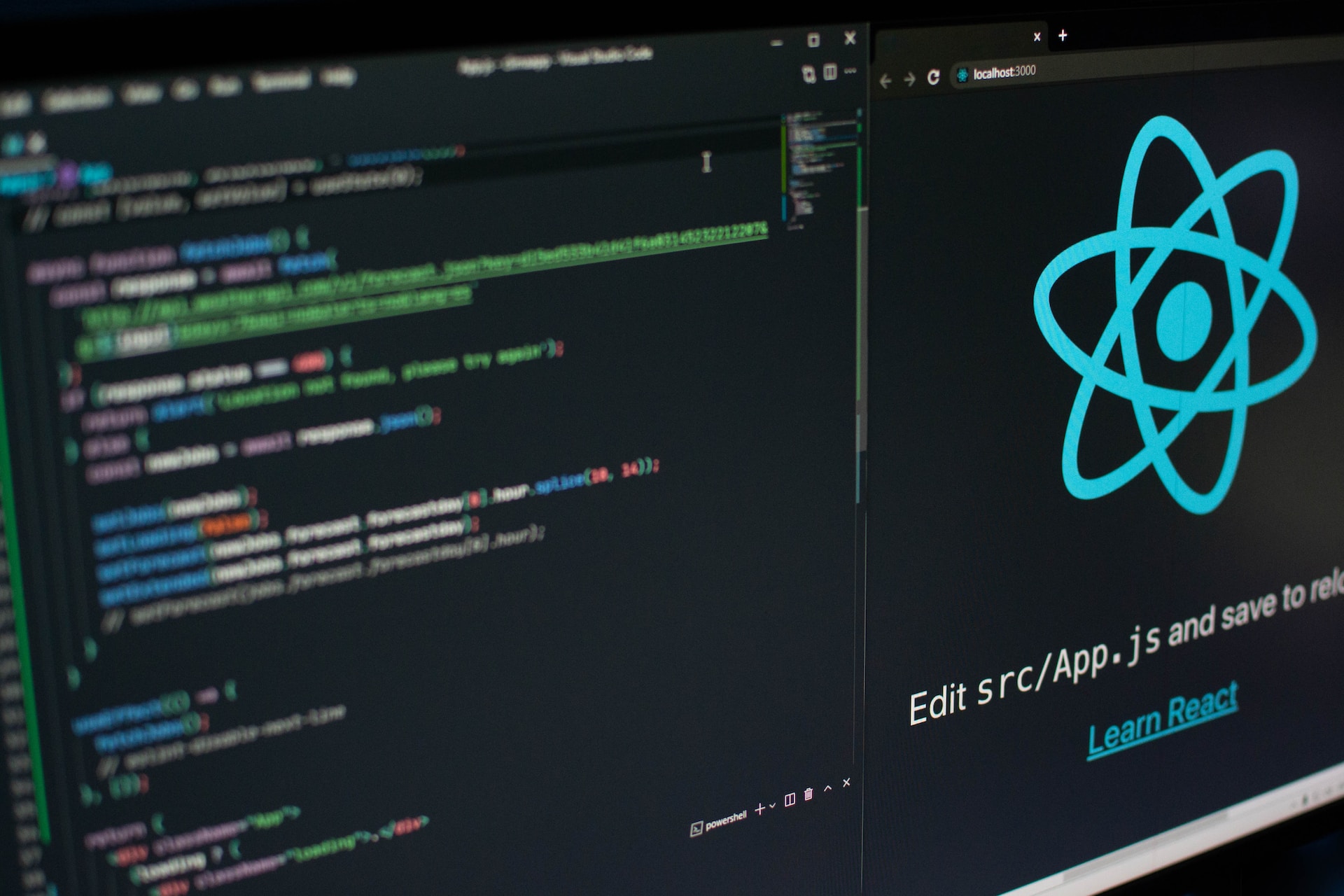
React Events Handling: Best Practices and Patterns
The creation of interactive and dynamic user interfaces is critical in the world of front-end development. A powerful mechanism for dealing with react events, such as the actions or occurrences that occur in user interactions is provided by Respond, a widely used JavaScript library.
Table of Contents
We’ll be focusing on the details of React events, exploring everything from basics to advanced techniques in this comprehensive guide.
What are React Events:
An event is an action that could be triggered as a result of the user action or system-generated event. React has its event handling system which is very similar to handling events on DOM elements.
Handling events with React elements is very similar to handling events on DOM elements. There are some syntax differences:
- React events are named using camelCase, rather than lowercase.
- With JSX you pass a function as the react event handler, rather than a string.
Event handlers are your functions that will be triggered in response to interactions like clicking, hovering, focusing form inputs, and so on.
React events are mechanisms that allow you to respond to user interactions or other events in a React application.
React events are a crucial aspect of building interactive and dynamic user interfaces.
List of React Events
1). Click Events:
Click events are among the most common user interactions. They occur when a user clicks on an element. Handling click events in React is straightforward:
import React from 'react';
const ClickExample = () => {
const handleClick = () => {
console.log('Button clicked!');
};
return <button onClick={handleClick}>Click me</button>;
};
In this example, the handleClick method is invoked when the button is clicked, logging a message to the console.
2). Form Submit
Handling form submissions is essential for building controlled forms in React:
import React from 'react';
const FormExample = () => {
const handleSubmit = (event) => {
event.preventDefault();
console.log('Form submitted!');
};
return (
<form onSubmit={handleSubmit}>
<button type="submit">Submit</button>
</form>
);
};
The handleSubmit method prevents the default form submission behavior, allowing you to handle the submission in a controlled manner.
3). Keyboard React Events
React supports various keyboard events, such as keydown, keyup, and keypress:
import React from 'react';
const KeyExample = () => {
const handleKeyPress = (event) => {
console.log('Key pressed:', event.key);
};
return <input onKeyPress={handleKeyPress} />;
};
In this example, the handleKeyPress method logs the pressed key to the console when the user interacts with the input field.
4). Mouse Events
Mouse events in React are a set of react events triggered by user interactions with the mouse. These events allow developers to respond to various mouse-related actions such as clicks, movements, and button presses.
Mouse events, like mouseover and mouseout, provide ways to respond to mouse movements:
import React from 'react';
const MouseExample = () => {
const handleMouseOver = () => {
console.log('Mouse over the element!');
};
return <div onMouseOver={handleMouseOver}>Hover over me</div>;
};
The handleMouseOver method is triggered when the mouse moves over the specified element.
5). Change Event
The change event in React is triggered when the value of a form element changes. This react event is commonly used with input elements like textboxes, checkboxes, radio buttons, and select dropdowns to capture user input.
Here’s a brief explanation of the onChange event in React:
import React, { useState } from 'react';
const ChangeExample = () => {
const [inputValue, setInputValue] = useState('');
const handleInputChange = (event) => {
setInputValue(event.target.value);
};
return (
<div>
<input type="text" value={inputValue} onChange={handleInputChange} />
<p>Input value: {inputValue}</p>
</div>
);
};
In this example, the handleInputChange function is used to update the state (inputValue) whenever the input value changes.
The onChange event is a fundamental part of form handling in React, allowing developers to respond to user input and create controlled components where the component state reflects the user’s actions.
6). Focus and Blur Events
In React, the focus and blur events are related to the focus state of elements in the user interface.
The focus event is triggered when an element becomes the active element, meaning it gains focus. This typically happens when a user clicks on an input field, textarea, or any other focusable element.
The blur event is triggered when an element loses focus. This can happen when the user clicks outside the currently focused element or tabs to another element.
import React from 'react';
const FocusBlurExample = () => {
const handleFocus = () => {
console.log('Input focused!');
};
const handleBlur = () => {
console.log('Input blurred!');
};
return (
<div>
<input onFocus={handleFocus} onBlur={handleBlur} />
</div>
);
};
The handleFocus and handleBlur functions are triggered when the input field gains or loses focus, respectively.
7). Context Menu Event
In React, the context menu event is usually associated with the onContextMenu event handler. This event occurs when the right mouse button is clicked, triggering the context menu.
It’s commonly used to provide additional options or actions when the user interacts with an element using the right mouse button.
Here’s an example of using the onContextMenu event in React:
import React from 'react';
const ContextMenuExample = () => {
const handleContextMenu = (event) => {
event.preventDefault();
console.log('Context menu opened!');
};
return <div onContextMenu={handleContextMenu}>Right-click me</div>;
};
The handleContextMenu function prevents the default context menu and logs a message when the user right-clicks on the element.
Credits:
- Photo by Lautaro Andreani on Unsplash
References:
Conclusion:
One of the fundamental elements for becoming a good front-end developer is to master React events. From the basic management of events to advanced patterns and best practices, this manual covers a broad range of topics.
With that knowledge, developers can develop more engaging and user-friendly applications by using React. We’ll be bringing you more insight and happy React programming soon!